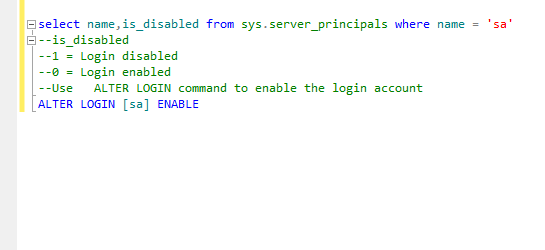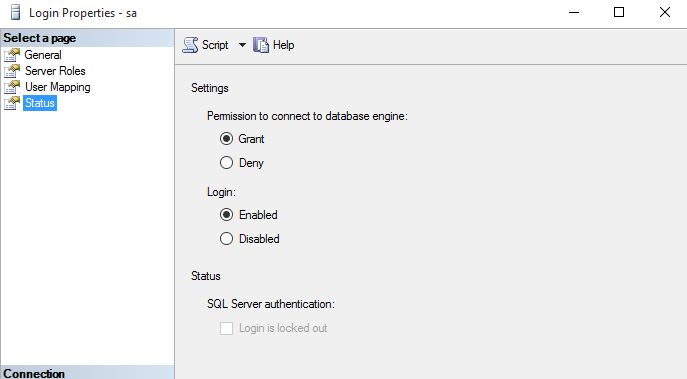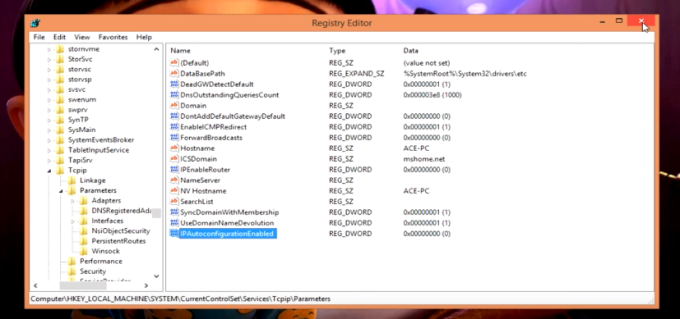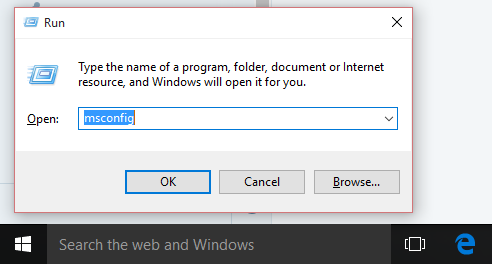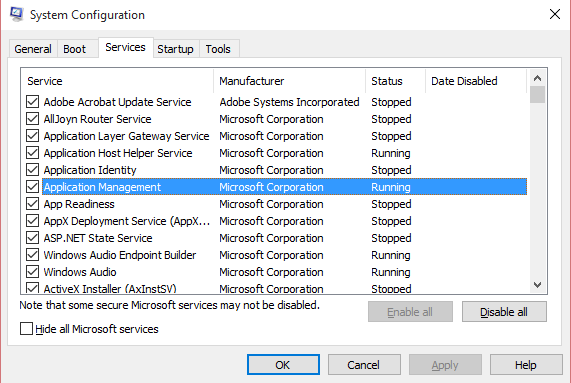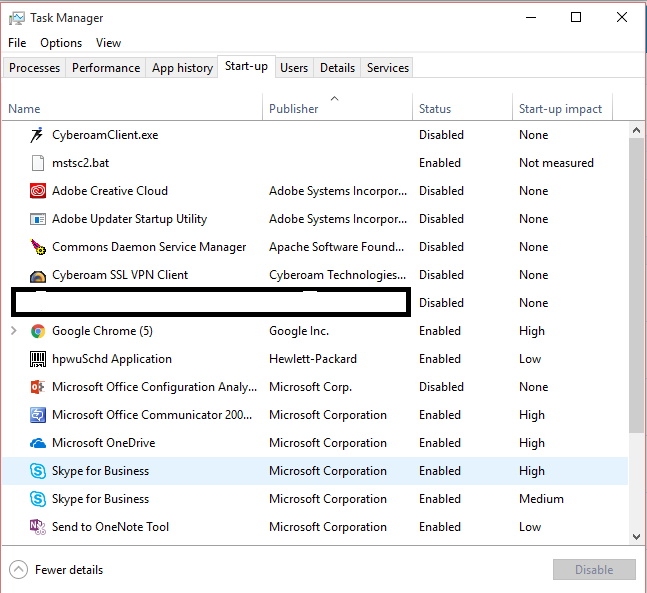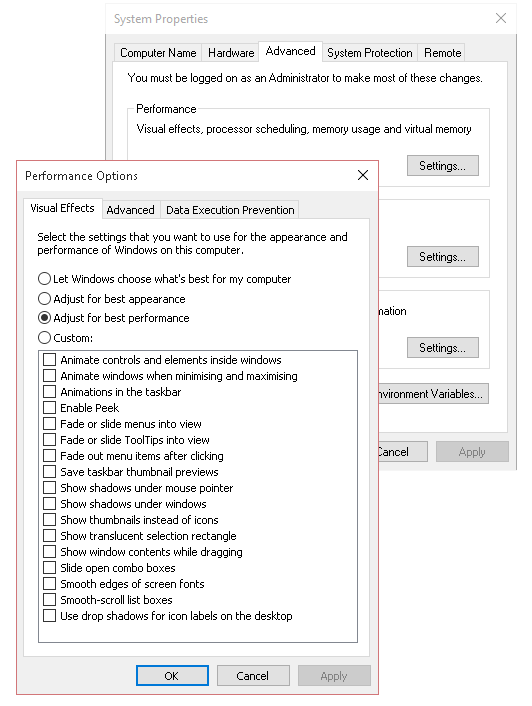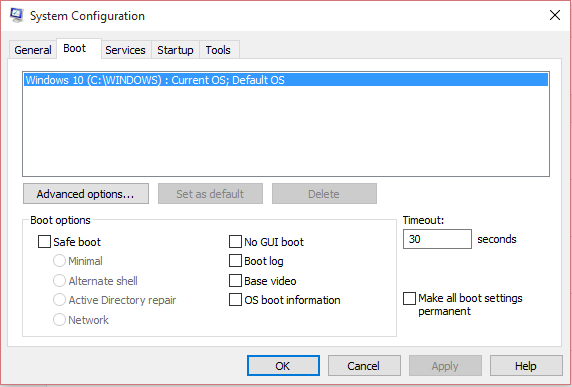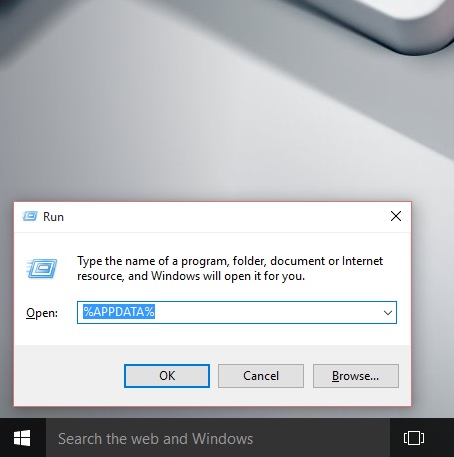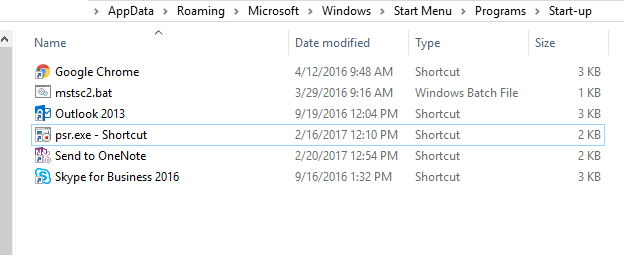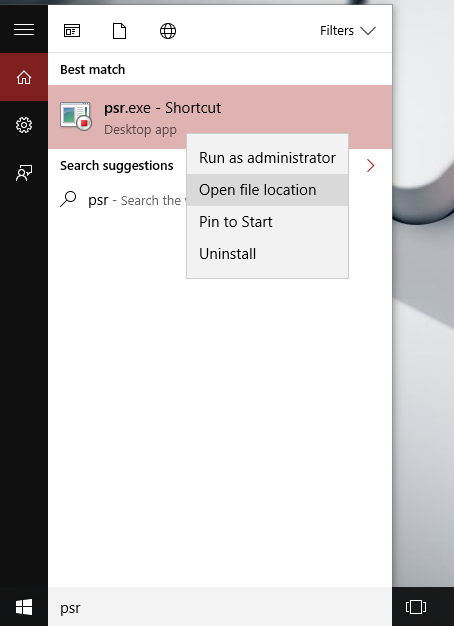Hi folks many of the time we face
problems with the operating systems. Earlier we used to format the
system whenever something goes wrong. Refresh/Reset option have
introduced by Microsoft with windows 8. Though it was really easy to
reset/refresh in windows 8 as we would be able to go to it by typing
into search command. In windows 10 it is gone in troubleshooting options
at startup screen and can also be found in the Setting>Update &
Security>Recovery>Reset the PC.
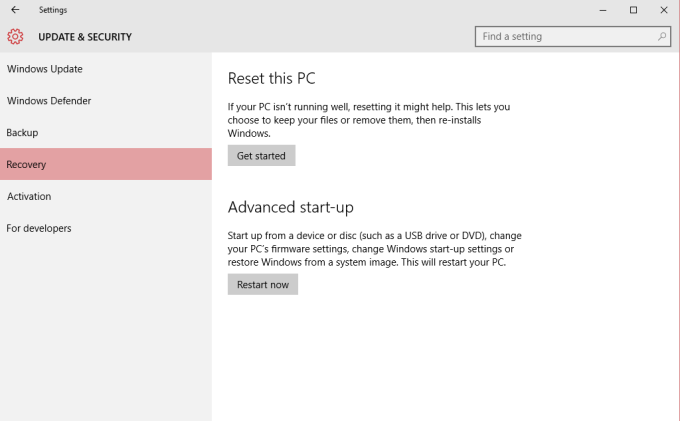
The other method is to boot into troubleshooting mode. Go to Start button, find Power>when you see power options>press Shift button on your keyboard and click on to restart. Next your computer will be
restarted and give you various options to troubleshoot.
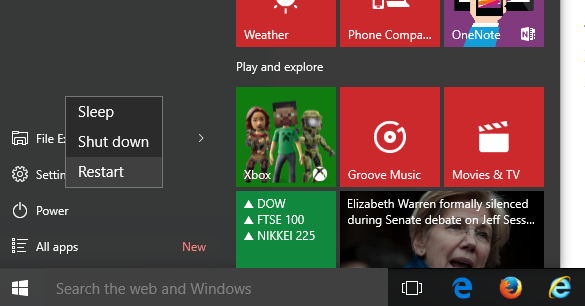
In the 2nd option you can also set your system to boot from safe mode.
Note: You need to have iso image of the OS in order to refresh/reset the system.
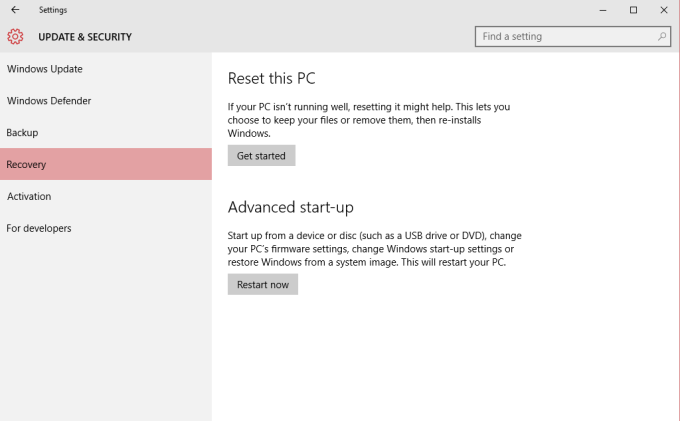
The other method is to boot into troubleshooting mode. Go to Start button, find Power>when you see power options>press Shift button on your keyboard and click on to restart. Next your computer will be
restarted and give you various options to troubleshoot.
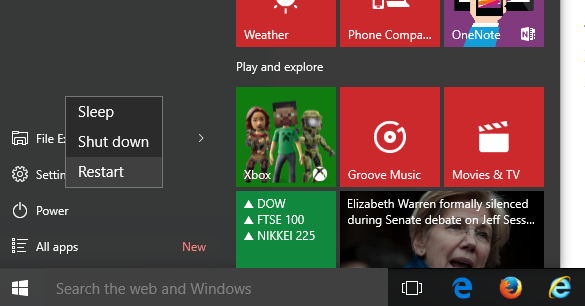
In the 2nd option you can also set your system to boot from safe mode.
Note: You need to have iso image of the OS in order to refresh/reset the system.