Ever you thought of starting a program with the system startup? In
windows there is a folder where we can add the shortcut of a particular
program that we want to start with the system.This can be helpful when
you are working and have to start a program everyday when you start the
system. It saves the time to open the application manually. Enough with
intro? Let’s see how to do it!
Right click on the start button of your machine or press Win+R key combination to open the run window. Type %AppData% hit enter
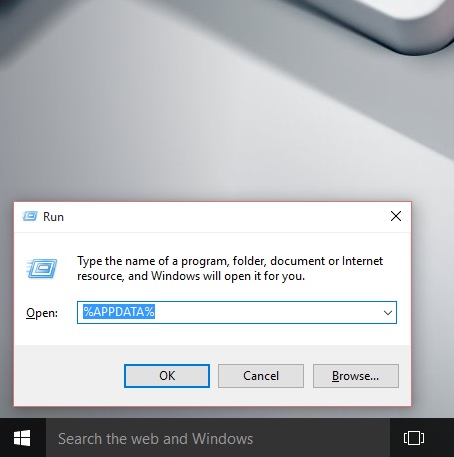
This will take you to the Roaming folder of AppData. From there you will need to go to the below location.
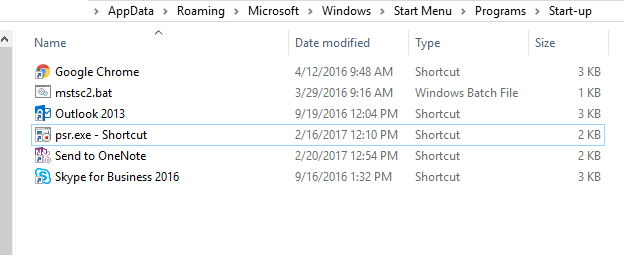
This is the place where your program shortcut will be pasted. All the application shortcuts that are seen here going to start with windows start up. Let’s see how to start a program. Type into search bar the name of a program, right click on it and find the location.
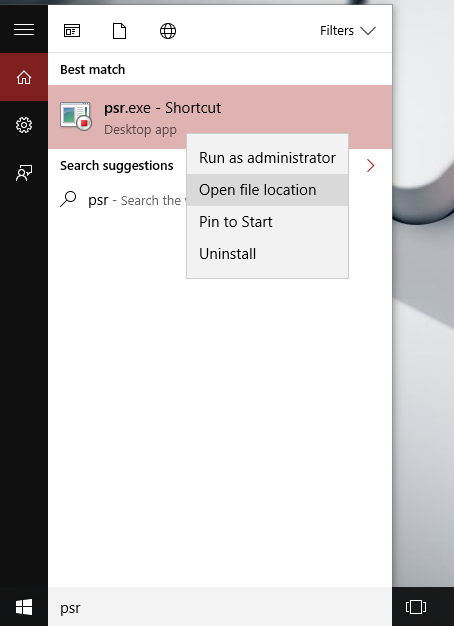
PSR shortcut of Step Recorder is an example of a program here. When you click on Open file Location, a shortcut of the program location will open. (Sometime there will be exe file of a program, in such case we have to create a shortcut such as - Righ click onto exe and "Send to>Desktop(Create Shortcut)"). Next Copy the shortcut and past it into below location as depicted in the image above.
C:\Users\******\AppData\Roaming\Microsoft\Windows\Start Menu\Programs\Startup
Right click on the start button of your machine or press Win+R key combination to open the run window. Type %AppData% hit enter
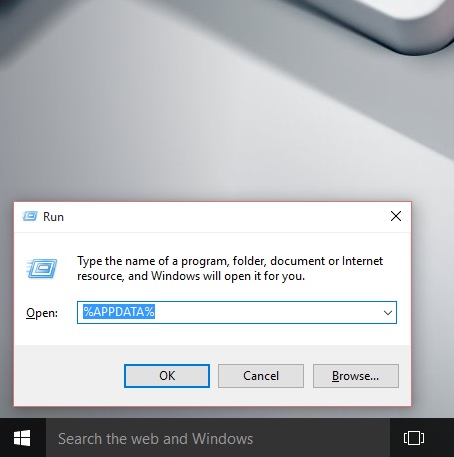
This will take you to the Roaming folder of AppData. From there you will need to go to the below location.
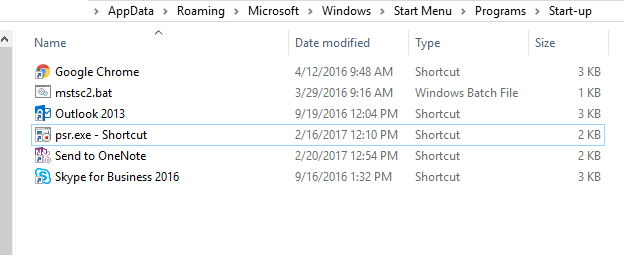
This is the place where your program shortcut will be pasted. All the application shortcuts that are seen here going to start with windows start up. Let’s see how to start a program. Type into search bar the name of a program, right click on it and find the location.
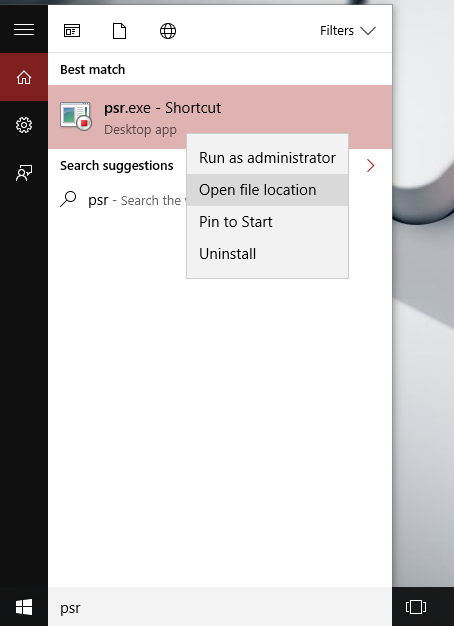
PSR shortcut of Step Recorder is an example of a program here. When you click on Open file Location, a shortcut of the program location will open. (Sometime there will be exe file of a program, in such case we have to create a shortcut such as - Righ click onto exe and "Send to>Desktop(Create Shortcut)"). Next Copy the shortcut and past it into below location as depicted in the image above.
C:\Users\******\AppData\Roaming\Microsoft\Windows\Start Menu\Programs\Startup
No comments:
Post a Comment